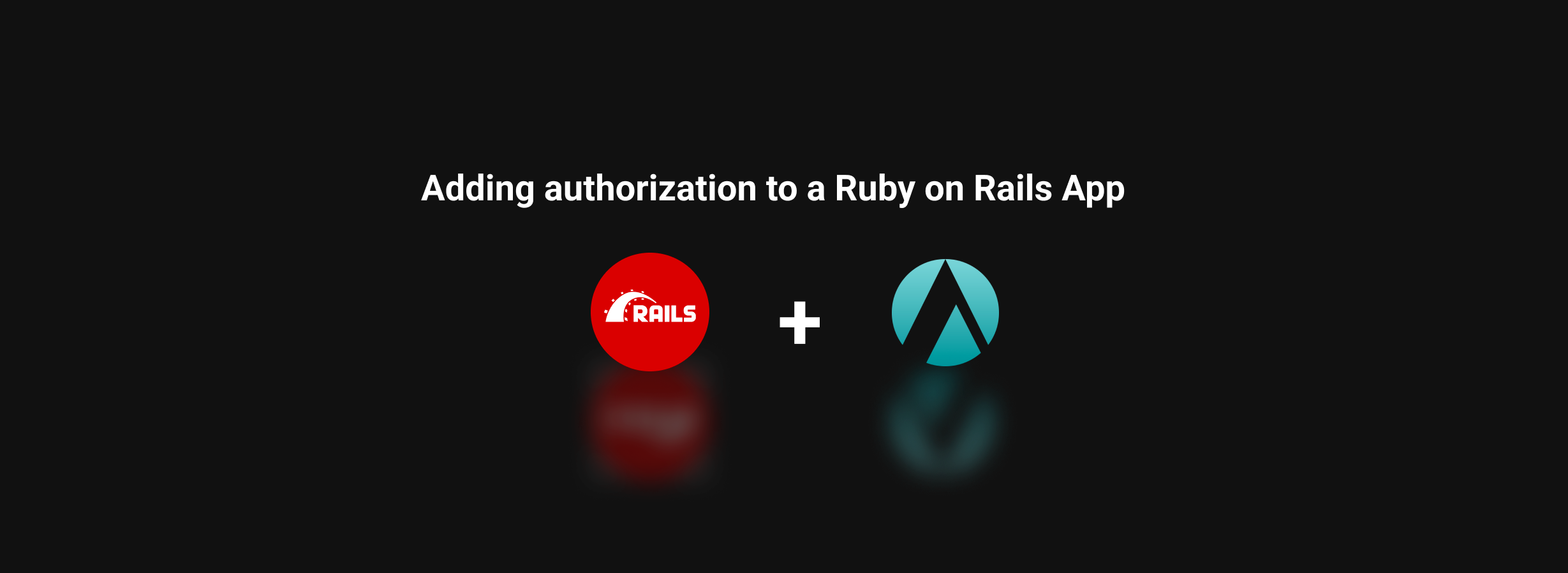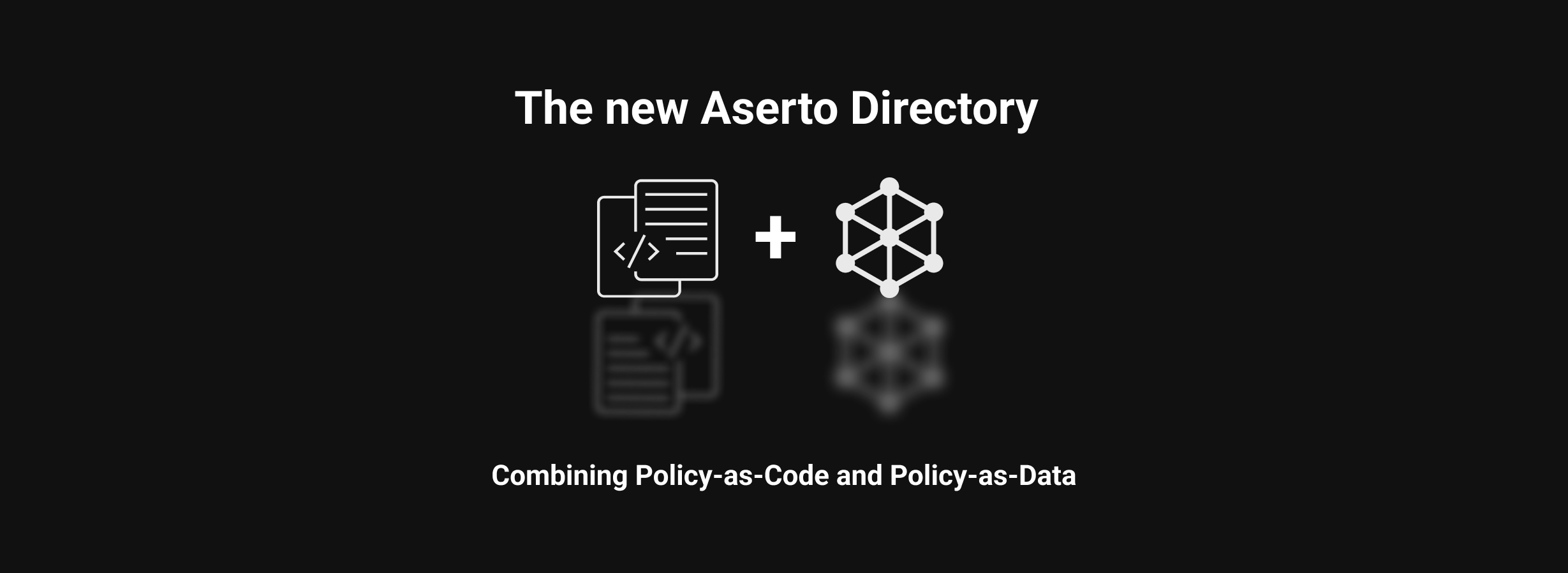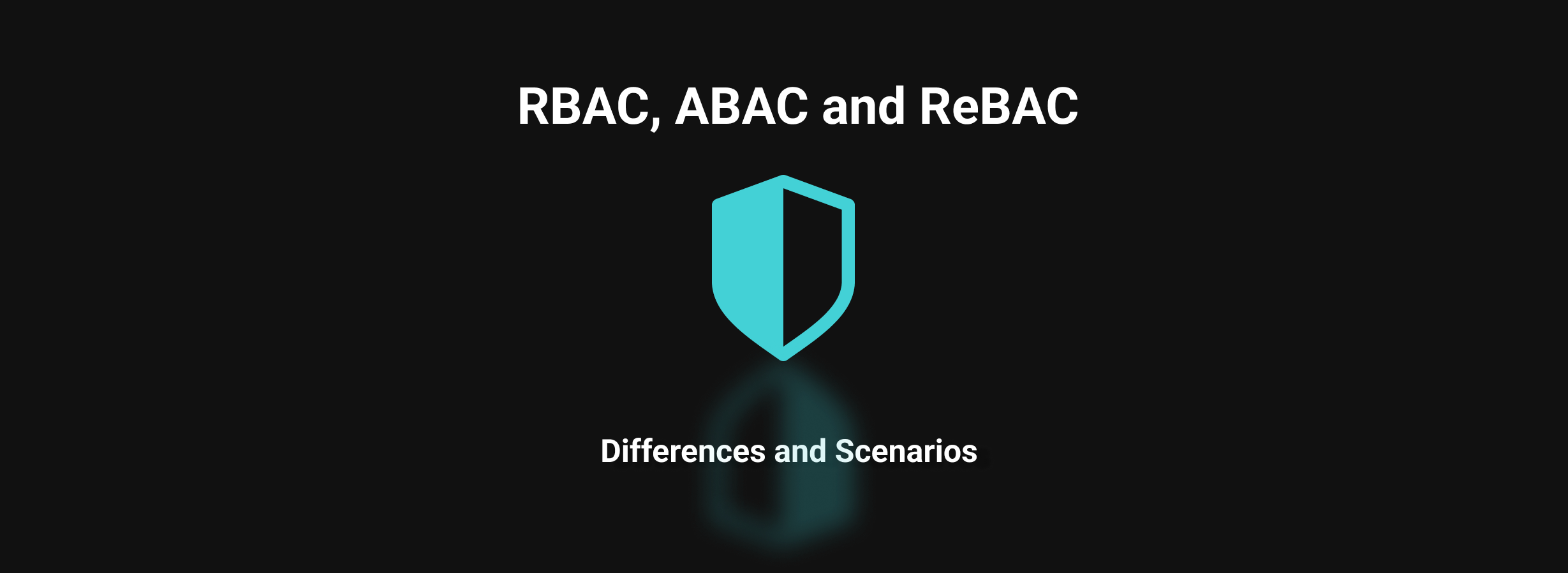Adding Authorization to An ASP.NET Application
Aug 4th, 2022

Roie Schwaber-Cohen
Authorization |
Engineering
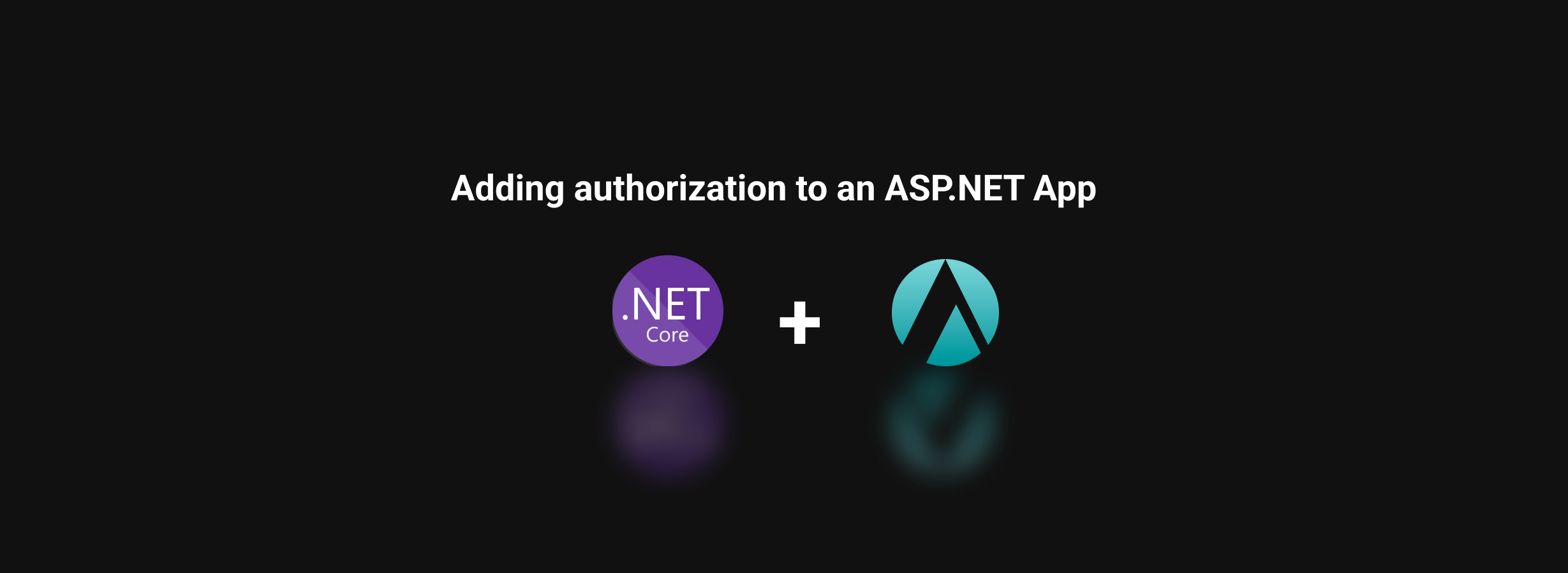
The main goal of this tutorial is to demonstrate adding authorization to an application with Aserto’s ASP.NET SDK.
This tutorial has three parts:
- Authorization with Aserto - where we’ll learn about how authorization with Aserto works and set up and review our authorization policy
- Setting up an ASP.NET server - where we’ll build an ASP.NET server that will be used as the backend for our Todo application
- Adding authorization - where we’ll add the authorization middleware to our ASP.NET server
Prerequisites
This tutorial assumes that you have ASP.NET and Node.js installed. We assume that you are familiar with ASP.NET.
Authorization - quick overview
Before we get started with building the policy, let’s talk about how the authorization process takes place. At the heart of the authorization process is the Authorizer, where authorization decisions get made.
There are three inputs that contribute to an authorization decision:
- the identity context: the actor that is taking the action. Our application will resolve the user’s identity after they have logged in, and pass that identity to the server with every request.
- the resource context: the resource that is being acted upon. In our Todo application, the resource is each todo item - and particularly information about the owner of each todo item.
- the policy context: the rules should be applied to make the authorization decision. Policies can be stored either as OCI images or as code in GitHub or GitLab. A policy consists of multiple policy modules that correspond to the endpoints that are being protected. Our server will be set up with middleware that will resolve which policy module should be invoked for a given request.
In this tutorial, we’ll build a set of policy modules and see how they govern the authorization behavior of an application.
Design
The application we’ll add authorization to is a classic Todo application. We’ve all seen those before: Users can create a todo, mark it as complete or delete it. In this tutorial, we’ll limit the abilities of different types of users and check whether or not they are permitted to take specific actions.
Users can be grouped by the set of permissions they will be granted. We call these groups “roles”. In this tutorial, we’ll have three roles:
- A “viewer” - will be able to only view the todo list
- An “editor” - will be able to view the todo list, add a todo item, and delete or complete a todo item they have previously created.
- An “admin” - will be able to do all of the above, but also be able to complete and delete any todo item.
As we mentioned before, we need to establish the identity of a user in order to determine what actions they may perform. So we’ll need to have some way of authenticating them in the first place.
Every todo item will be saved in the database including an identifier of the user who created it. We’ll use this information to determine whether the currently logged in user is allowed to perform an action on any of the todo items. We’ll also use it to display a profile image of the user in the todo list, so we can tell which user created a particular todo item.
Getting started with Aserto
In this part of the tutorial, we’ll spend some time interacting with the Aserto console. To get started, log in to your Aserto account (if you don’t already have an Aserto account, sign up here). In the console, we’re going to connect to a demo identity provider and create a policy instance.
Add the Demo Citadel IDP
In order to understand how the authorization process works, we’ll need to add an identity provider. For the purposes of this tutorial, we’ll use the Demo Citadel IDP, which is a sample identity provider that we created for you. It includes 5 users with different roles and attributes you can use to test your policies (when you’re ready to go to production, you’ll be able to use Auth0 or Okta as your IDP).
To set up the Citadel IDP, head to the “Directory” tab. If the Citadel users aren't there already, click “Connect an identity provider”.
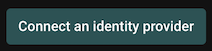
Select "Demo Citadel IDP", and name the connection "Citadel". Use the display name "Citadel" and click “Add connection”.
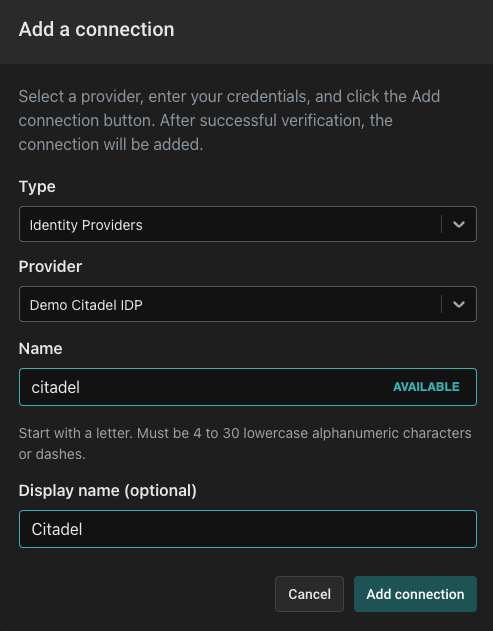
The Directory tab will now be populated with the users from the Demo Citadel IDP.
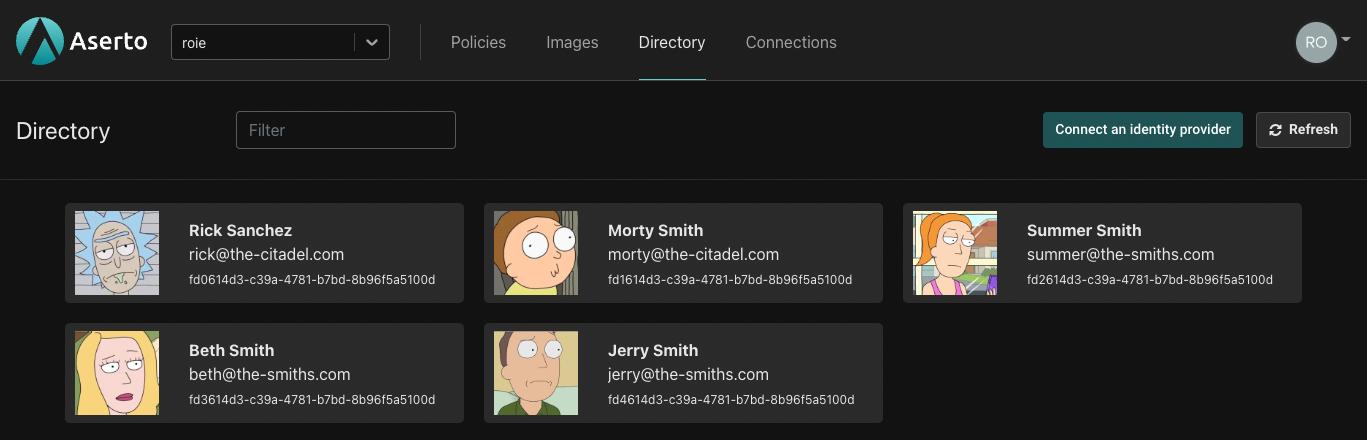
Next, we want to set up the policy that will determine how authorization decisions are going to be made. For the purpose of this tutorial, we have created a policy that you can easily load into your Aserto tenant.
Review and test the todo policy
Navigate to the Policies tab and open the "todo" policy instance (This policy instance is created automatically for you when you sign up). A policy instance is a running instance of the authorizer, attached to a particular policy image (you can create policy images in the Images tab).
Policies in Aserto are comprised of multiple modules, which correspond to the endpoints that require authorization. Click on the "Modules" sidebar button and review the five policy modules in the todo policy.
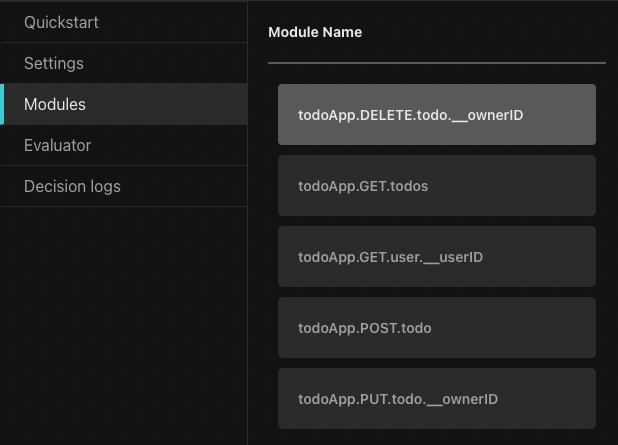
Policy modules are named using the following convention:
<policy-root>.<http-verb>.<path>.[<__parameter>]The policy modules each begin with the root name of the policy (in this case todoApp). They correspond to the application routes, for example, the GET /todos route corresponds to the todoApp.GET.todos policy module. As we’ll see later, when a request is made to the authorization middleware, it will resolve the policy module for the request based on the policy module name.
Policy modules may also have a reference to a parameter on an endpoint, which is denoted by the __ followed by the name of the parameter.
For example, the PUT /todo/:ownerID path uses the parameter ownerID and will be available to the policy module todo.PUT.todo.__ownerID as part of the resource context. We’ll see how this is used in practice a bit later.
The authorization policies
As we mentioned before, authorization policies are written in Rego, which is a higher-level language that was inspired by Datalog.
Let’s take a look at the simplest policy module: todoApp.GET.todos.
package todoApp.GET.todos
default allowed = trueThis policy module allows all requests to the GET /todos route since we want any user to be able to view the todo list.
Now let’s take a look at the next policy module, todoApp.POST.todo:
package todoApp.POST.todo
import future.keywords.in
import input.user
default allowed = false
allowed {
allowedRoles := {"editor”, “admin” }
some x in allowedRoles
user.attributes.roles[_] == x
}There’s a lot more going on in this module. First, we import the future.keywords.in keyword. This allows us to use the in keyword in our policy (we’ll see how it’s used in a moment).
We also import input.user, which will allow us to refer directly to the user object in our policy without referencing the full path input.user. Aserto makes this user object available to the policy, and it represents the resolved identity of the user that is making the request.
Next, we have the default allowed = false line. We want to ensure that if the conditions in the allowed clause aren’t met, the decision will be false.
Finally, we can see the allowed clause. To understand how it works, let’s first take a look at the user input object (shortened here for brevity):
{
"id": "fd0614d3-c39a-4781-b7bd-8b96f5a5100d",
"email": "rick@the-citadel.com",
"picture": "https://github.com/aserto-demo/contoso-ad-sample/raw/main/UserImages/Rick%20Sanchez.jpg",
"identities": {
...
},
"attributes": {
...
"roles": [
"admin",
"evil_genius",
"grandpa",
"squanch"
]
},
...
}The user.attributes.roles referenced in the policy points to the list of roles under the attributes property in the user object.
The expression some x in allowedRoles is effectively a for-each loop that iterates over the roles in the allowedRoles list we defined. The x variable is the current role in the loop. The expression user.attributes.roles[_] = x iterates over each role in the roles list found in the user object (under attributes), and checks if any of them matches the current role x. So, if one of the user roles matches one of the allowedRoles, the allowed decision will be true.
To test this policy module, we’ll head to the Policy Evaluator. In the Policy Evaluator, we can check what the authorization decision will be for a given user and policy module.
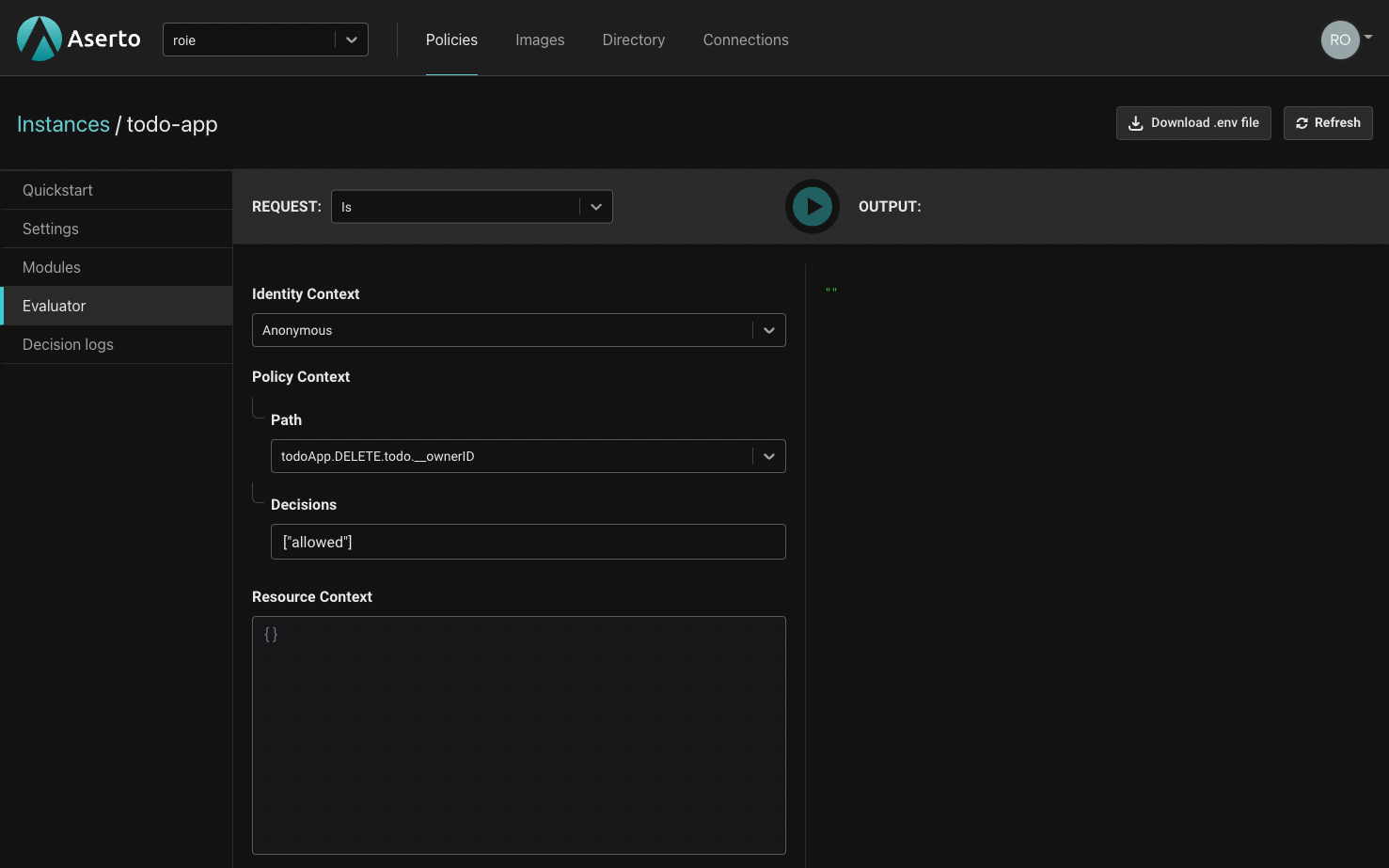
For the identity context dropdown, we have three options: We can make an “anonymous” evaluation, where no identity will be provided. Alternatively, we can pass a JWT which will be decoded by the evaluator. Finally, we can pass a “Subject” which will let us select one of the users in our directory.
We’ll select "Rick Sanchez" and set the Path of the policy module to be evaluated to todoApp.POST.todo.
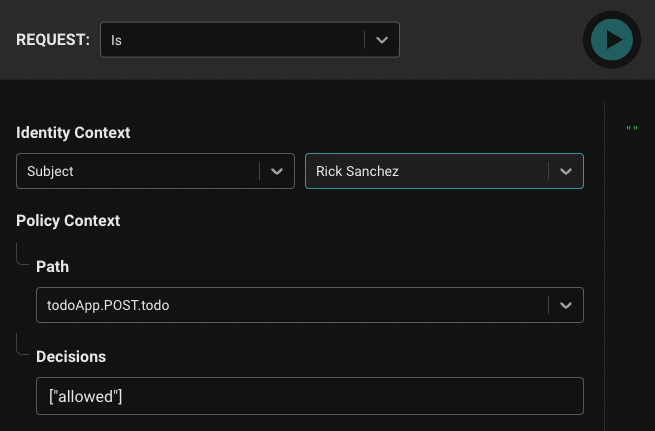
Rick is an “admin” so we’ll expect the todoApp.POST.todo policy module’s allowed decision to be true.
{
"decisions": [
{
"decision": "allowed",
"is": true
}
]
}Now let’s test this policy module with a user whom we know shouldn’t be able to create a todo - Jerry Smith. As you can see below, he doesn’t have any of the roles required by the todoApp.POST.todos policy module.
{
"id": "fd4614d3-c39a-4781-b7bd-8b96f5a5100d",
"display_name": "Jerry Smith",
...
"identities": {
...
},
"attributes": {
...
"roles": [
"viewer",
"dad",
"looser"
],
},
...
}Let’s re-evaluate the todoApp.POST.todo policy module for Jerry. We’ll set the identity context to “Subject” and select "Jerry Smith". This time, the result will be:
{
"decisions": [
{
"decision": "allowed",
"is": false
}
]
}The package name for the todo.PUT.todo.__ownerID module is:
package todo.PUT.todo.__ownerIDThis naming convention indicates that the parameter ownerID will be attached to the resource context. The same is true for the todo.DELETE.todo.__ownerID policy module.
Next, let’s examine the body of both of these policy modules since it's identical. For these two policy modules, we’re going to leverage the resource context in order to determine whether or not a user owns the todo entry they are trying to delete or update.
import future.keywords.in
import input.user
import input.resource
default allowed = false
allowed {
user.attributes.roles[_] == "editor"
some id , _ in user.identities
id == resource.ownerID
}
allowed {
user.attributes.roles[_] == "admin"
}Similar to the previous modules, we import the in keyword and the user input object. This time, we also import the resource input object.
Let’s consider the following user:
{
"id": "fd1614d3-c39a-4781-b7bd-8b96f5a5100d",
"enabled": true,
"display_name": "Morty Smith",
"email": "morty@the-citadel.com",
"picture": "https://github.com/aserto-demo/contoso-ad-sample/raw/main/UserImages/Morty%20Smith.jpg",
"identities": {
"+1-844-667-3743": {
"kind": "IDENTITY_KIND_PHONE",
"provider": "",
"verified": false
},
"CiRmZDE2MTRkMy1jMzlhLTQ3ODEtYjdiZC04Yjk2ZjVhNTEwMGQSBWxvY2Fs": {
"kind": "IDENTITY_KIND_PID",
"provider": "local",
"verified": true
},
"morty": {
"kind": "IDENTITY_KIND_USERNAME",
"provider": "",
"verified": false
},
"morty@the-citadel.com": {
"kind": "IDENTITY_KIND_EMAIL",
"provider": "local",
"verified": true
}
},
"attributes": {
...
"roles": [
"brother",
"editor",
"grandson",
"little_helper",
"sidekick",
"son"
],
...
},
…
}As you can see, Morty is an editor and not an admin, so the first allowed clause will apply to him. This allowed clause introduces another for-each loop. This time, we are iterating over the keys of the user.identities object. The following expression:
some id , _ in user.identities
id == resource.ownerIDmeans that we will compare each of the keys in the user.identities object to resource.ownerID which comes from the resource input object. The resource input object is attached to any request where resourceContext is passed. In our case, the Aserto middleware will take the parameter passed to this path (ownerID) and attach it to the resourceContext.
When we evaluate these policy modules, we’ll now pass the resource context as well. First, let’s test a scenario where the allowed decision will be false: We’ll set the Subject to be "Morty Smith" and set the resource context with Rick’s identifier:
{
"ownerID": "CiRmZDA2MTRkMy1jMzlhLTQ3ODEtYjdiZC04Yjk2ZjVhNTEwMGQSBWxvY2Fs"
}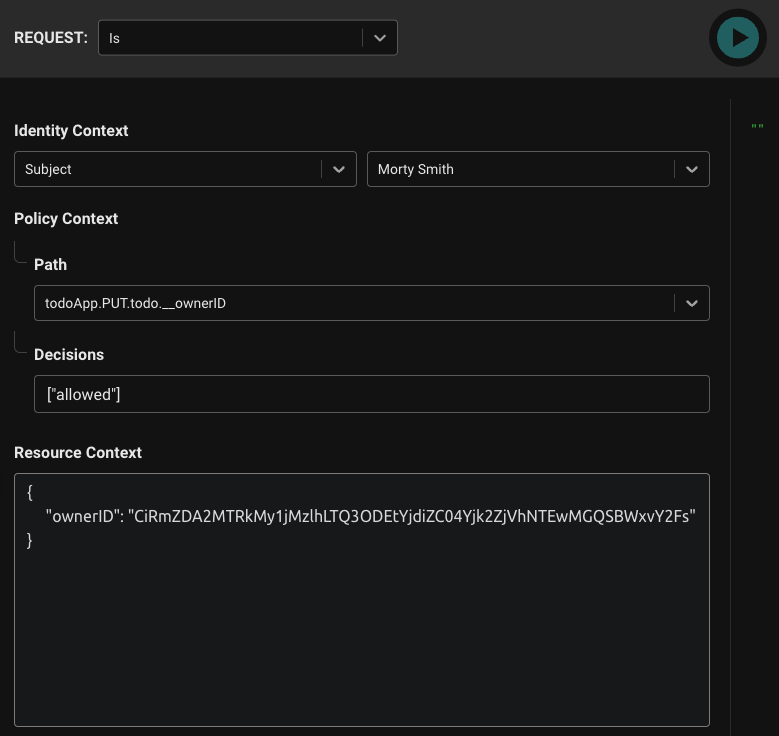
The result of this evaluation will be:
{
"decisions": [
{
"decision": "allowed",
"is": false
}
]
}This is because Morty can’t delete a todo entry that doesn’t belong to him. Let’s change the ownerID to match his own identifier (note: the identifier might look similar to Rick’s identifier, but they are different):
{
"ownerID": "CiRmZDE2MTRkMy1jMzlhLTQ3ODEtYjdiZC04Yjk2ZjVhNTEwMGQSBWxvY2Fs"
}Now the result will be:
{
"decisions": [
{
"decision": "allowed",
"is": true
}
]
}as we expected.
Now that we have a good understanding of how the policy module works, let’s move on to getting our ASP.NET server set up, and then adding authorization to it using the Aserto ASP.NET middleware.
Setting up the ASP.NET server
If you want to add the authorization middleware to the application yourself, run the following command:
git clone -b no-authorization git@github.com:aserto-demo/todo-dotnet.gitOtherwise, you can clone or download the completed version of the ASP.NET server located here and skip the steps for adding authorization.
Configure the application
Before starting your server, head to the todo policy instance, and download the .env file generated for the policy instance:

In the root folder, create a file called appsettings.json, and update the Aserto portion with the retrieved values from the downloaded file:
{
"Logging": {
"LogLevel": {
"Default": "Debug",
"Microsoft": "Warning",
"Microsoft.Hosting.Lifetime": "Information"
}
},
"Urls": "http://localhost:3001",
"OAuth": {
"Domain": "citadel.demo.aserto.com/dex",
"Audience": "citadel-app"
},
"AllowedHosts": "*",
"Aserto": {
"AuthorizerApiKey": "<ASERTO_AUTHORIZER_API_KEY>",
"TenantID": "<ASERTO_AUTHORIZER_TENANT_ID>",
"PolicyID": "<ASERTO_AUTHORIZER_POLICY_ID",
"PolicyRoot": "todoApp",
"ServiceUrl": "https://authorizer.prod.aserto.com:8443"
}
}
Start the Server
In the todo-dotnet directory you just cloned, run the following commands:
dotnet restore
dotnet runThe server will start on http://localhost:3001.
Test
We can use curl to test the endpoints the server exposes. Note: These commands will work only for the version of the server without the authorization middleware in place.
Insert
curl --location --request POST 'http://localhost:3001/todo' \
--header 'Content-Type: application/json' \
--data-raw '{
"ID": "id-test",
"Title": "todo-test",
"Completed": false,
"OwnerID": "sub-test"
}'Get
curl --location --request GET 'http://localhost:3001/todos'Update
curl --location --request PUT 'http://localhost:3001/todo/CiRmZDE2MTRkMy1jMzlhLTQ3ODEtYjdiZC04Yjk2ZjVhNTEwMGQSBWxvY2Fs' \
--header 'Content-Type: application/json' \
--data-raw '{
"ID": "id-test",
"Title": "todo-test",
"Completed": true,
"OwnerID": "sub-test"
}'Delete
curl --location --request DELETE 'http://localhost:3001/todo/CiRmZDE2MTRkMy1jMzlhLTQ3ODEtYjdiZC04Yjk2ZjVhNTEwMGQSBWxvY2Fs' \
--header 'Content-Type: application/json' \
--data-raw '{
"ID": "id-test",
"Title": "todo-test",
"Completed": true,
"OwnerID": "sub-test"
}'Get User
curl --location --request GET 'http://localhost:3001/user/CiRmZDE2MTRkMy1jMzlhLTQ3ODEtYjdiZC04Yjk2ZjVhNTEwMGQSBWxvY2Fs'Test the application and server
This demo includes two components: the ASP.NET server that serves our API, and the React application which consumes it. Before continuing, ensure your server is still running.
Next, clone the todo-application from this repository:
cd ..
git clone git@github.com:aserto-demo/todo-application.gitNow install the application dependencies and start the application by running the following in the downloaded todo-application directory:
yarn
yarn startYour application and server are now both running, and your browser should now open the application on the http://localhost:3000 page, while the server will keep running on http://localhost:3001. You should now see the todo app.
Start by logging in as the “admin” - rick@the-citadel.com and the password V@erySecre#t123!. You can add some todo items, then complete and delete some of them. Next, log in as the “editor” - morty@the-citadel.com using the same password. As you’ll see, because we didn’t plug in our authorization middleware just yet, you’ll be able to complete and delete any of the todo items - even ones that are not owned by morty@the-citadel.com. Of course, this isn’t the desired behavior - so let’s add authorization to the application.
Adding Authorization
We can now add authorization to our API endpoints. First, we’ll need to add the Aserto authorization middleware dependency to our project. Add the following dependency to the Aserto.TodoApp.csproj file (under <ItemGroup>):
<ItemGroup>
<PackageReference Include="Aserto.AspNetCore.Middleware" Version="0.8.6" />
…
</ItemGroup>Then, run the following
dotnet restoreAdd these dependencies to Startup.cs:
using Aserto.AspNetCore.Middleware.Extensions;
using Aserto.AspNetCore.Middleware.Policies;The following lines will add the Aserto authorization capabilities to the application default authorization capabilities. On line 44 in Startup.cs, add:
//Aserto options handling
services.AddAsertoAuthorization(options => Configuration.GetSection("Aserto").Bind(options));
//end Aserto options handling
services.AddAuthorization(options =>
{
options.AddPolicy("Aserto", policy => policy.Requirements.Add(new AsertoDecisionRequirement()));
});
Next, enable authorization for the application by adding the following to line 90 in the Startup.cs file:
app.UseAuthorization();Next, we’ll add the authorization middleware to each of the controllers. First, we’ll add the following dependency to each controller in the Controllers folder:
using Microsoft.AspNetCore.Authorization;Finally, we’ll add the middleware. Under the verb directive, add the middleware. For example, lines 25 and 26 in Controllers/GetTodosController.cs should now become:
[HttpGet]
[Authorize("Aserto")]followed by the function definition for the route.
Repeat the process for each of the other routes, and that’s all there is to it! The application now has authorization.
Testing the todo application with authorization
After making these changes, restart the ASP.NET server and refresh the application. You should already be logged in as Morty. You should be able to add a todo item, complete it, and delete it. If there are any of Rick’s todo items left, and you attempt to delete them as Morty, you should now see the following error:
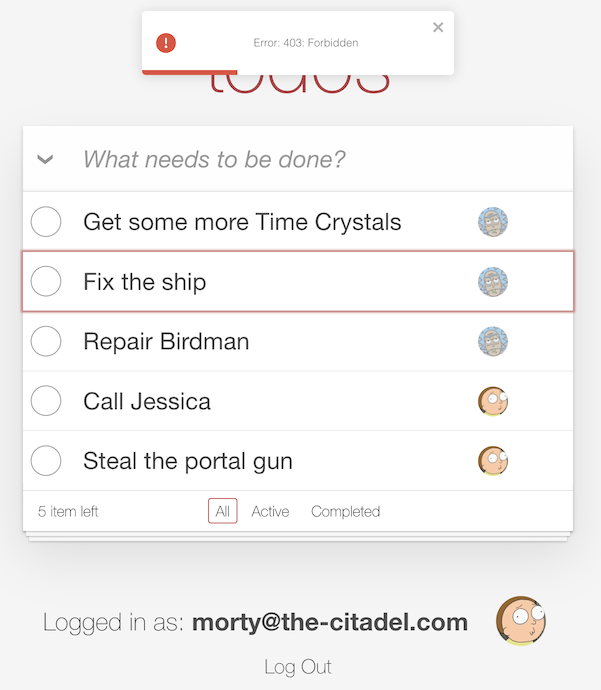
If you log in as Jerry (username: jerry@the-smiths.com, password: V@erySecre#t123!) and try to add a todo item, you should see the same error:
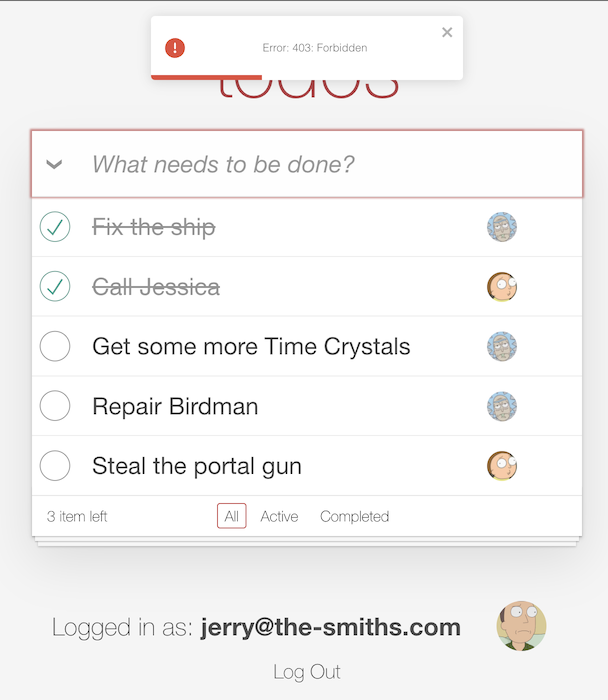
Finally, if you log in as Rick again (username: rick@the-citadel.com, password: V@erySecre#t123!) and try to delete the todo items that were created by Morty, you’ll see there are no errors.
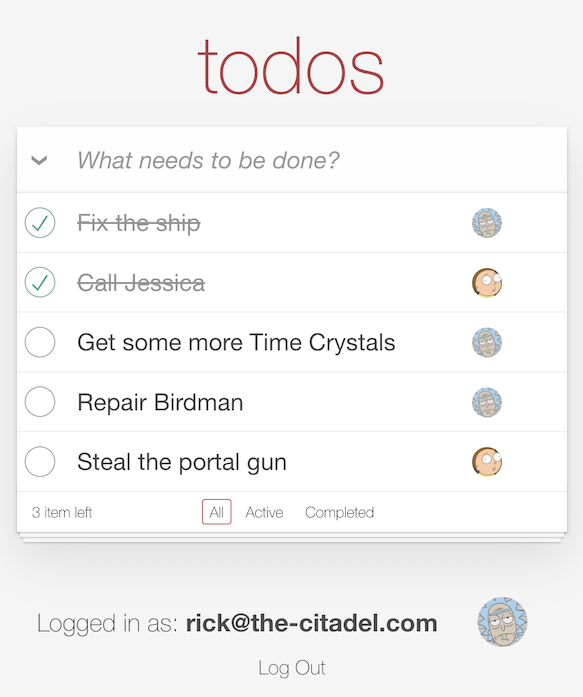
Summary
In this tutorial, we learned about how Aserto authorization policies work and how to test them using the evaluator found in the Aserto console. We hope you found this tutorial useful and that you can use it to implement authorization with Aserto for your own applications.

Roie Schwaber-Cohen
Developer Advocate
&color=rgb(100%2C100%2C100)&link=https%3A%2F%2Fgithub.com%2Faserto-dev%2Ftopaz)